How to Make a Collage with a Large Center Picture
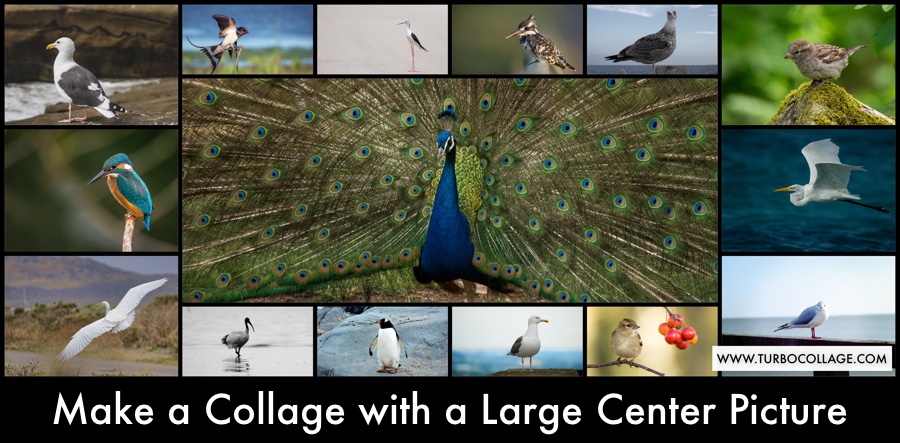
Have you ever seen those cool collage frames that feature many photos around a large picture? They look fantastic, right?
Using TurboCollage, you can make such a photo collage in minutes!
Before we get started, download and install TurboCollage. It takes less than a minute to download and complete the installation. Download here.
A Step-by-Step Guide to Making a Collage with a Large Center Picture
In this section, we will provide detailed step-by-step instructions for making a collage with a large center picture just as you want it!
Step 1: Fire Up the Collage Maker
Open TurboCollage and set your collage to use the Center Frame collage pattern.
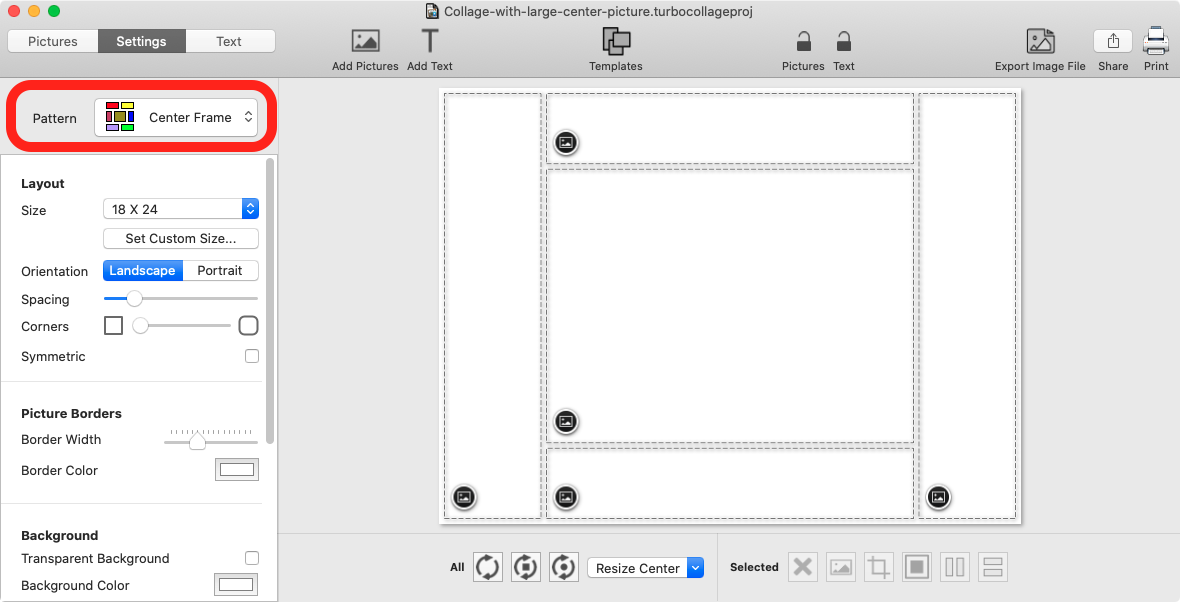
Step 2: Set a Collage Size
You can choose a size from a pre-defined list of sizes or set any size by inputting width, height, and resolution values.
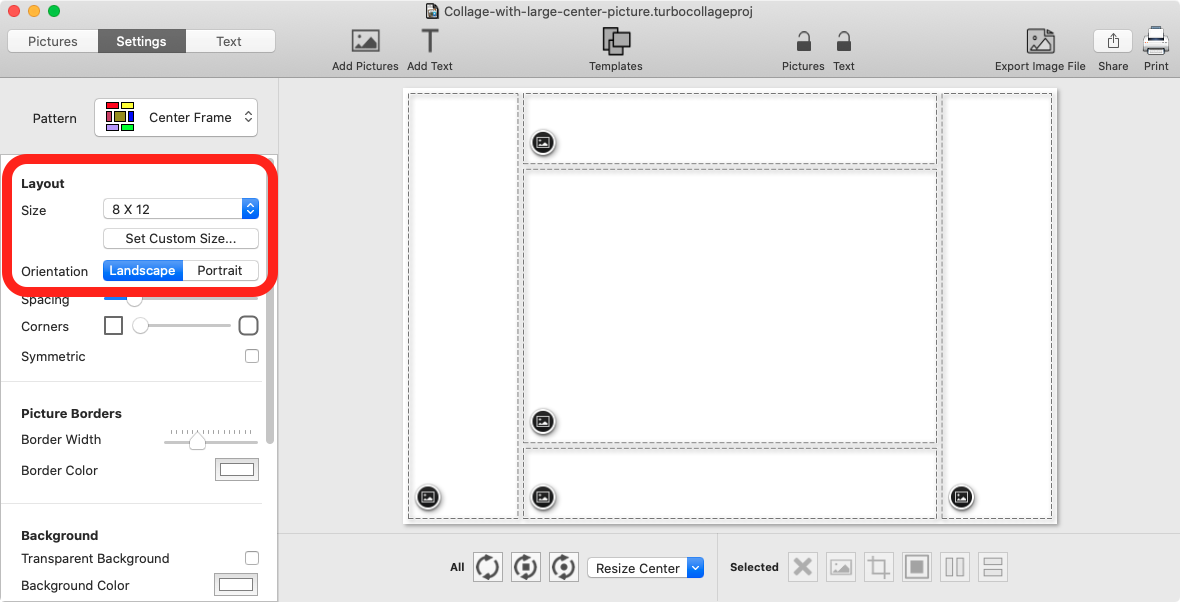
Step 3: Add Pictures
Add pictures to your collage. Once you add pictures, TurboCollage will randomly select a center picture and lay the rest of the pictures around the center picture.
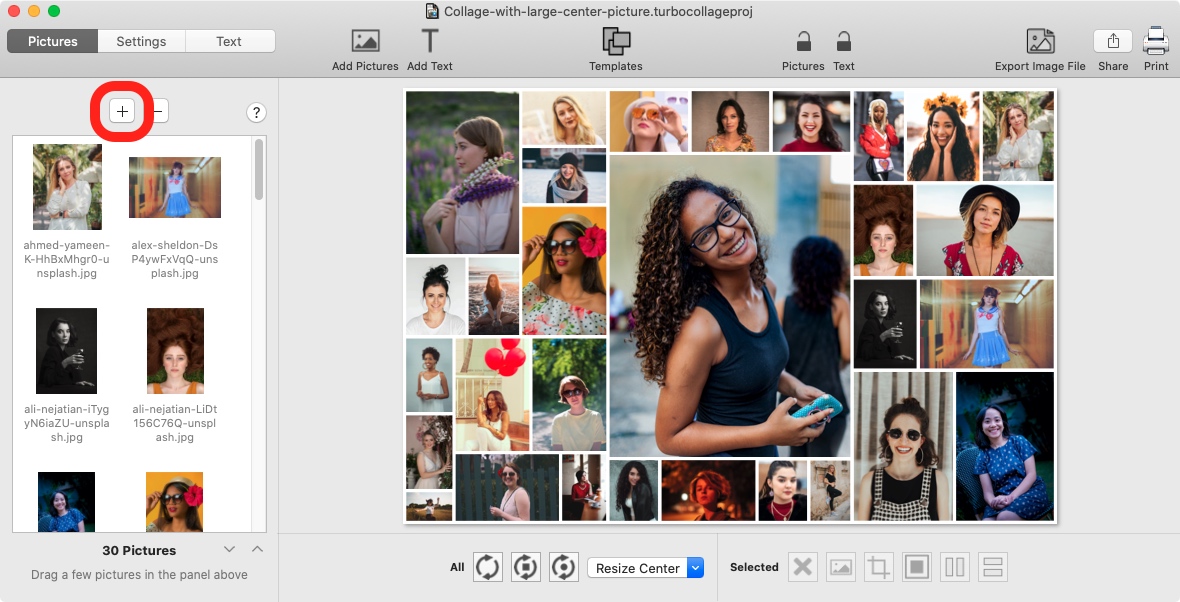
Step 4: Set Your Center Picture
Although TurboCollage selected a picture to set as the center, you may have a specific picture you'd want to place in the center.
Click the picture that you want to set as the center picture to select it. Use the Set selected picture as center picture button to set the picture chosen as the center picture.
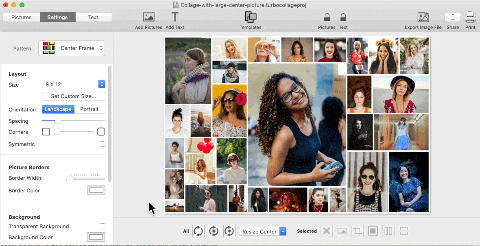
Step 5: Resize the Center Picture to Make It Larger or Smaller
If you want to make the center picture larger or smaller, use the Resize Center control shown in the screenshot below to resize the center picture. TurboCollage will re-layout the images around the resized center picture.
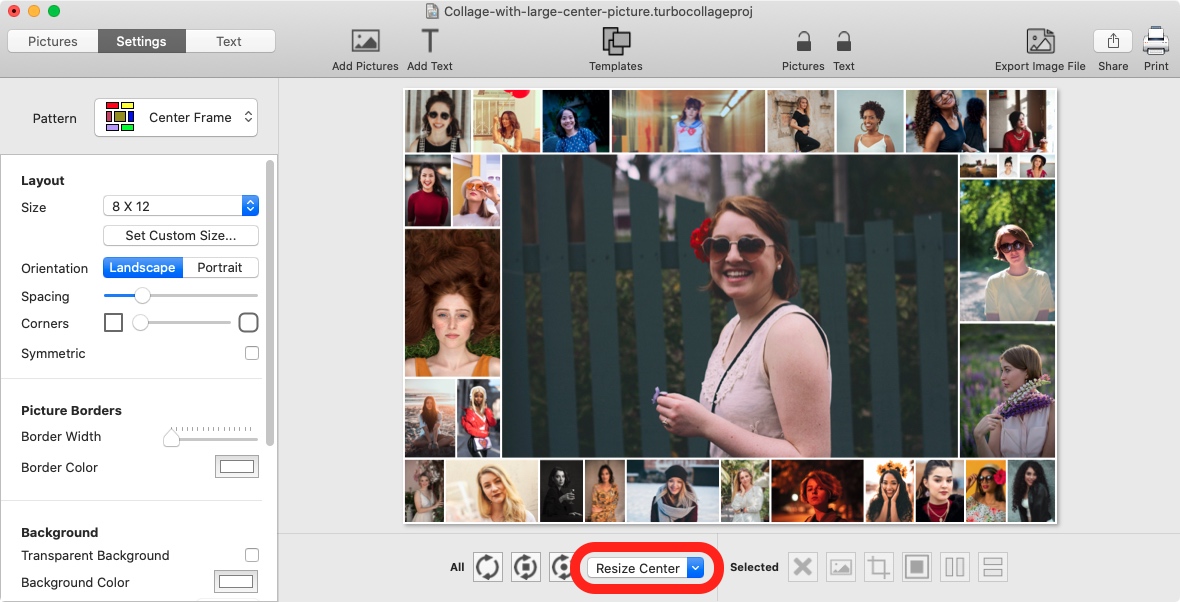
Step 6: Shuffle Pictures around the Center Picture
Now that you've set your center picture, shuffle pictures around the center picture to get a fresh arrangement for your collage. Do this multiple times until you get a result that you like.
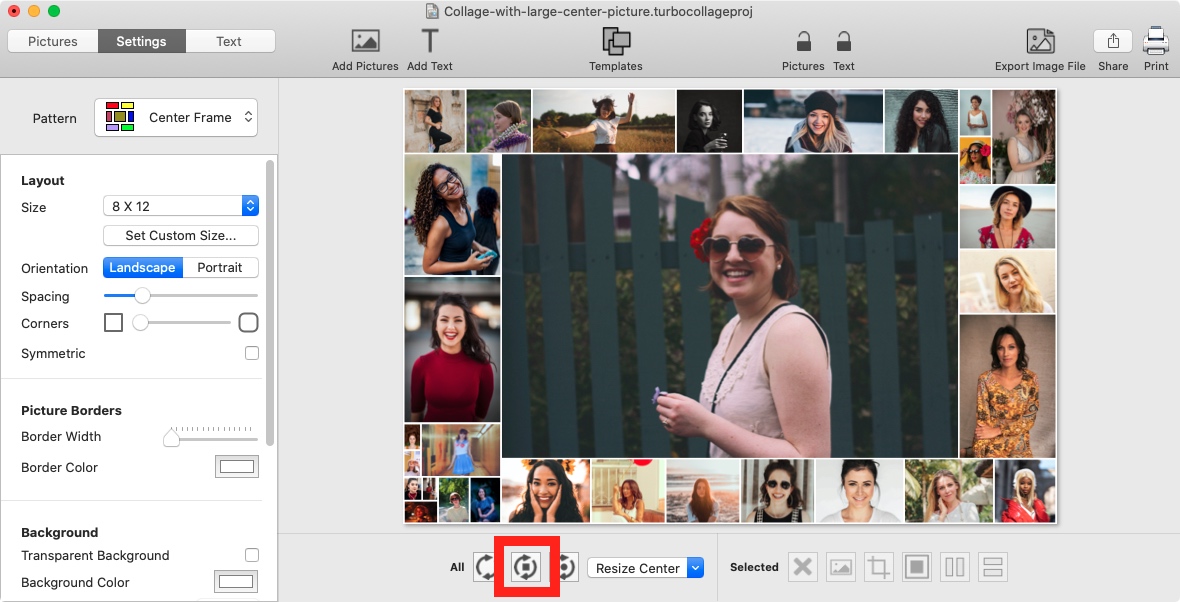
If you're looking to design the center frame collage layout from scratch, follow the steps described in this video:
Tweet This Collage Making Method