How to Make a Photo Collage of Any Size
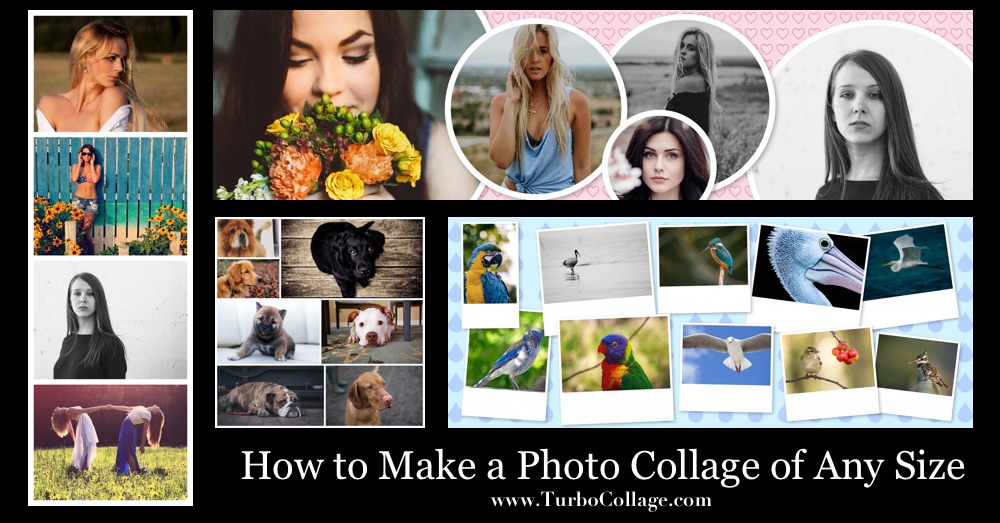
TurboCollage comes with many standard sizes to choose from for your photo collage. You can make small wallet-picture sized collages and large collage posters.
You can also create a collage in a custom size if you can't find a standard size that fits your requirement. This is explained later in this article.
This article will show you how to make a photo collage in any size you want.
Here's a sample size 4x6 collage:

A 4x6 photo collage. The size of this image has been reduced for fast downloading. Download original.
Here's an 8x10 photo collage made using TurboCollage:
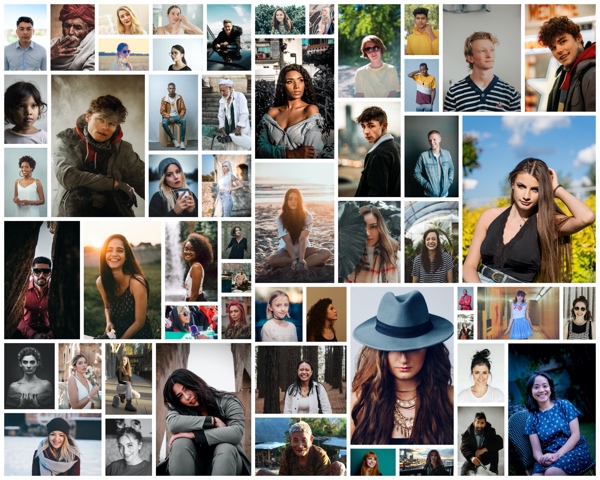
An 8x10 photo collage. The size of this image has been reduced for fast downloading. Download original.
If you already haven't, please download and install TurboCollage. It takes less than a minute to download and complete the installation.
Standard photo collage sizes:
Here's a list of standard sizes in TurboCollage that you can use for your photo collage:
- 2 X 3 Wallet (Small)
- 2.5 X 3.5 Wallet
- 3 X 5
- 4 X 4
- 4 X 6 Postcard
- 5 X 7
- 6 X 6 Square
- 6 X 8
- 8 X 8
- 8 X 10
- 8 X 12
- US Letter (8.5 X 11)
- US Legal (8.5 X 14)
- 11 X 14
- 11 X 17 (Tabloid)
- 12 X 12 Square
- 12 X 16
- Tabloid Oversize (12 X 18)
- 16 X 16
- 16 X 20
- 18 X 24
- 20 X 24
- 20 X 30 Poster
- 24 X 36
- Facebook Cover Photo
- Twitter Header Photo
- 24 X 36
- A0
- A1
- A2
- A3
- A4
- A5
- A6
- 6 X 12 (Panorama 2:1)
- 6 X 18 (Panorama 3:1)
- 6 X 24 (Panorama 4:1)
Here's an 11x14 collage made using TurboCollage:
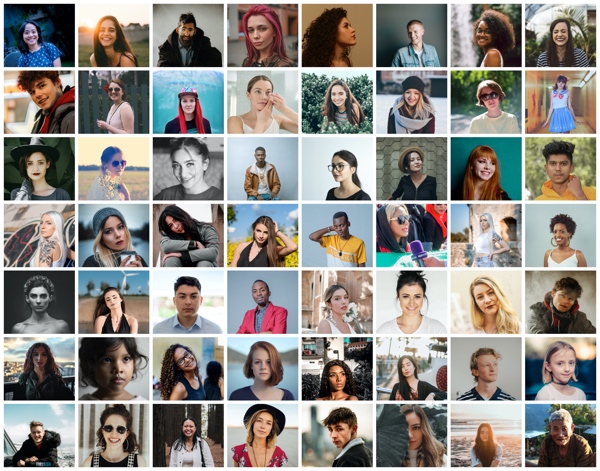
An 11x14 photo collage. The size of this image has been reduced for fast downloading. Download original.
Make a Photo Collage in Any Custom Size
If you can't find a standard size that fits your requirement, you can create a collage in a custom size.
You can define a custom collage size by specifying the width and height in pixels/inches/mm/cm. You can also set a resolution for your collage in pixels per inch.
There is an upper limit of 24000 X 24000 pixels on custom sizes in TurboCollage. This limit should not worry you because it is big enough to accommodate almost all scenarios.
Steps to using a custom size:
This section will provide detailed steps to use a custom size for your collage.
Here's a video demonstrating these steps:
1. Open TurboCollage and select a size from the Size drop-down. If you can't find the size you need, use the "Set Custom Size" control.
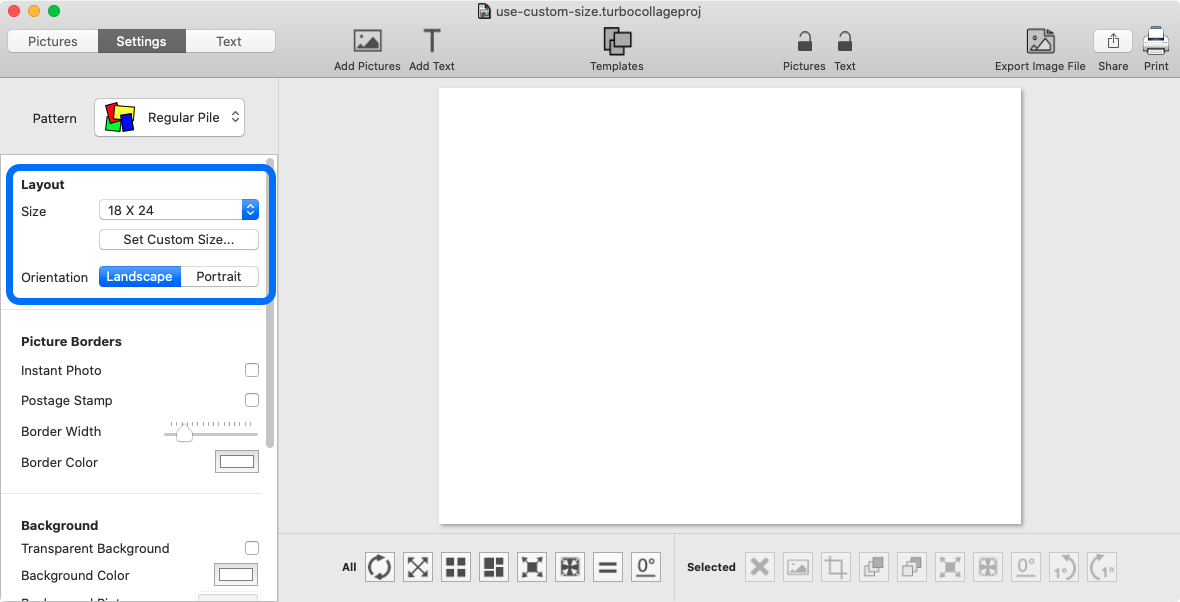
2. Set width and height in pixels, inches, mm, or cm. Set resolution in pixels/inch and a name (optional) for your custom size. Click Set.
We recommend using a resolution of 300 pixels/inch since this is the most commonly used resolution for high-quality prints.
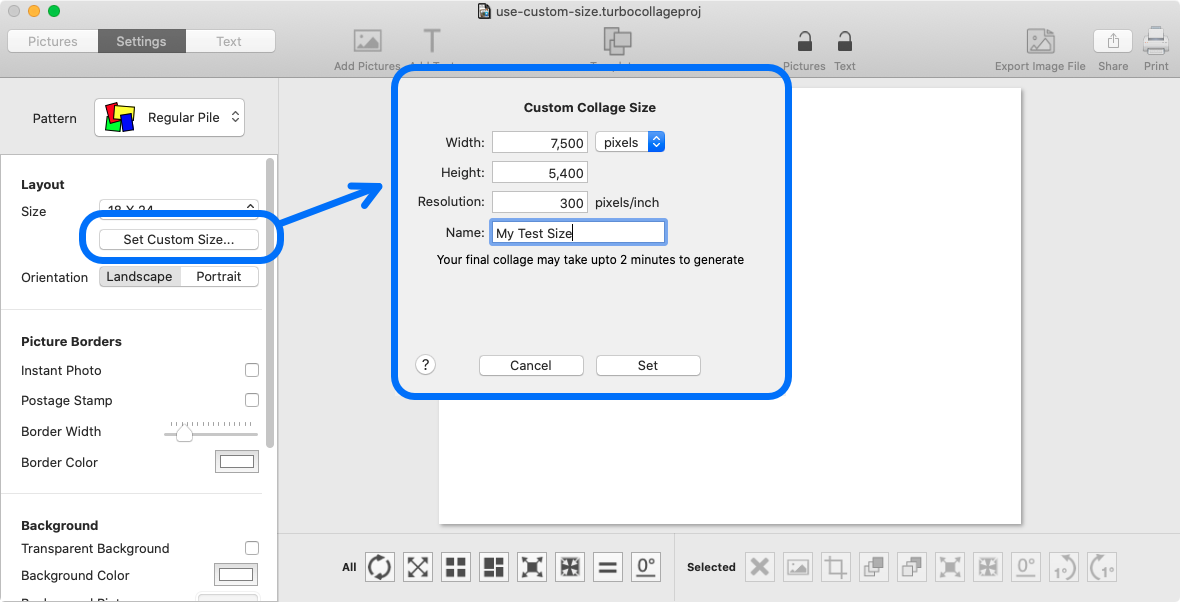
3. Design your collage and export it to a JPEG. The exported JPEG will be the size and resolution that you used.
Here're some tutorials to learn more about designing collages.
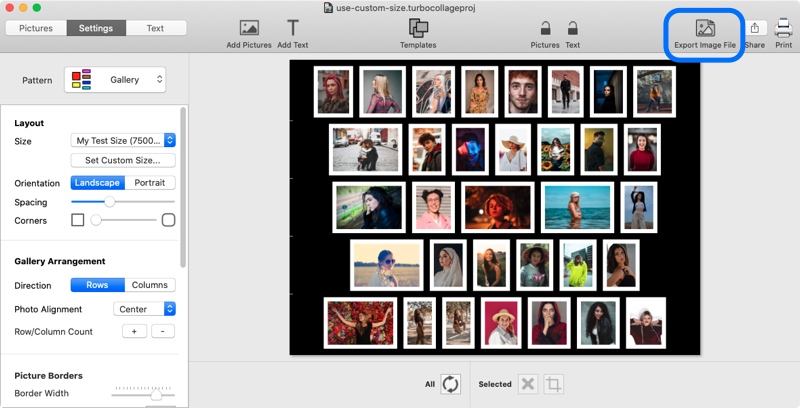
Make a photo collage to print on standard paper sizes - A0, A1, A2, A3, A4, A5, and A6.
Often, you'd want to make a photo collage to print on standard paper sizes such as A0, A1, A2, A3, A4, A5, A6, or others. You can use these sizes from the preset list or by specifying dimensions as described above.
Here're the measurements for these sizes:
A0 = 841 x 1188 mm
A1 = 594 x 841 mm
A2 = 420 x 594 mm
A3 = 297 x 420 mm
A4 = 210 x 297 mm
A5 = 148 x 210 mm
A6 = 105 x 148 mm
Here's a detailed tutorial on how to make a collage on an A4 size sheet.
Here's a sample A4 collage:
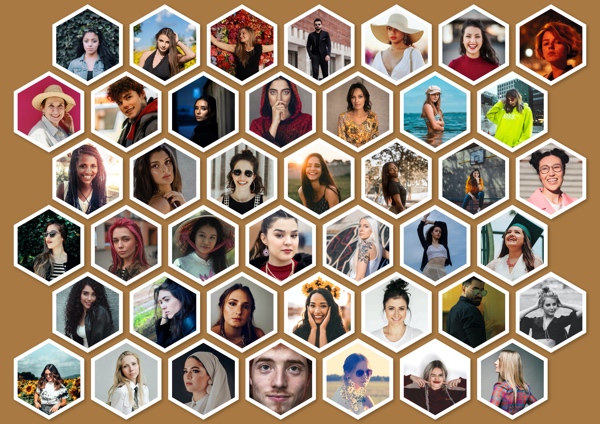
An A4 paper size photo collage. The size of this image has been reduced for fast downloading. Download original.
Make a photo collage in any aspect ratio
You can create photo collages in any aspect ratio. You can make wide panorama-like photo collages, square photo collages, and photo collages that are taller than they're wider.
Here's a panorama-like photo collage:
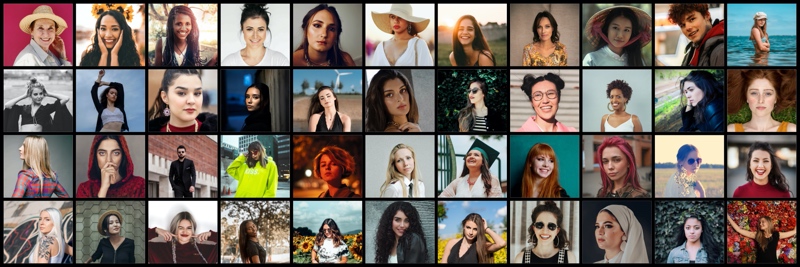
An panorama photo collage. The size of this image has been reduced for fast downloading. Download original.
Tweet This Article